The Official Swidget
Please Note: The swidget is no longer officially supported and stopped functioning when Widgetbox.com closed down. However, as some people may still have the flash/SWF code in the website, I’ve left this part.
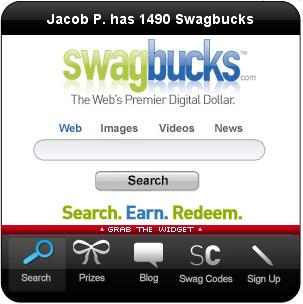 The official Swagbucks Widget (known as the Swidget) was a great way to bring Swagbucks to your website! It allowed people to search using Swagbucks.com, show the latest blog post, see prizes, check for Swag Codes and lets people sign up with your referral link! (Learn more)
The official Swagbucks Widget (known as the Swidget) was a great way to bring Swagbucks to your website! It allowed people to search using Swagbucks.com, show the latest blog post, see prizes, check for Swag Codes and lets people sign up with your referral link! (Learn more)
If you like the Swidget, but need something smaller or non-flash based for your website, you should check out the Mini-Swidget 2.0.
Spoof
Please Note: This method of sharing still exists, however, it not appear to be directly accessible from the Swagbucks.com menu. As such, it should be considered retired and has been left for historical purposes.
 Swagbucks defines a spoof as – a short mildly humorous search results page intended to make the recipient seem more accomplished than they really are.
Swagbucks defines a spoof as – a short mildly humorous search results page intended to make the recipient seem more accomplished than they really are.
Spoofing someone can be fun, or, it can make someone hesitant to use Swagbucks, so be careful about how you use it. To navigate to the spoof page from the menu click Tools> Invite & Earn. It will be on the right side of the page.(Or click here) Once you open the spoof page you will be asked to fill out your friends name, city, and some things he or she is interested in. From that, Swagbucks will create a fake search result to make it look like they are famous (which can be funny at times). Before generating the spoof, you can preview it to make sure it looks ok. Once you are happy, click generate. At the bottom of the page will appear a link and a suggested text to email to your friend. You can either copy and paste the text, or create your own text and just copy the link.
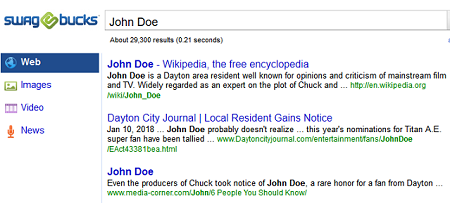 When your friend opens the link it will show the fake search results to him or her. When the person clicks on a link or result it will take them to a page telling them they were spoofed! It will then offer to let them send a spoof to one of their friends, or sign up for Swagbucks. If they want to send a spoof to their friend they will have to sign up for Swagbucks. Either way they’ll sign up with your referral link!
When your friend opens the link it will show the fake search results to him or her. When the person clicks on a link or result it will take them to a page telling them they were spoofed! It will then offer to let them send a spoof to one of their friends, or sign up for Swagbucks. If they want to send a spoof to their friend they will have to sign up for Swagbucks. Either way they’ll sign up with your referral link!
Spoofs can be interesting things to play with, but ultimately you should be careful about who you send a spoof to. Since it creates fake results, some people might take this to mean Swagbucks to be a scam. This is the last thing you want to do since getting referrals is the best way to earn points!
If you still feel like creating a spoof and want to see an example, below is a copy of what the suggested text and link would look like. I made this spoof for a John Doe who likes Chuck, Titatan A.E., Doctor who and Treasure planet.
John,
I recently ran a search for your name on Swagbucks.com, the search engine which rewards users with free stuff, like Amazon Gift Cards. You should check out the results, I never knew you were so well known! Be sure to read all the results, it’s very impressive!
http://www.swagbucks.com/?cmd=co-sf&t=w&p=106192&q=John+Doe
Social Connect
Please Note:While the page for social connect exits at the time of last updating the article, the function of the page does not work. This method of sharing about Swagbucks.com appears to have been retired. This information is left for historical purposes for those that still have the social media accounts connected.
If the best way to earn Swagbucks is through referrals, shouldn’t Swagbucks be part of your social life? With Social connect you can share your Swagbucks success and referral link with your friends on Facebook, Twitter, Yahoo, and Linked In!
 There are two ways to add Swagbucks to your social network. From the Swagbucks homepage mouse over the picture of the little man between your inbox icon and your Swagbucks balance. A drop down should appear and you’ll be able to select and connect to a specific network.
There are two ways to add Swagbucks to your social network. From the Swagbucks homepage mouse over the picture of the little man between your inbox icon and your Swagbucks balance. A drop down should appear and you’ll be able to select and connect to a specific network.
The other way is from the menu bar, click Tools> Invite & Earn. On the right side of the page click “social connect” (or click here). About half way down that page you will be able to see which networks you have connected to, and connected to new ones! To connect simply click on the apropriate icon.
Once connected Swagbucks will automatically post to your social network when you win Swag Bucks. Each post will have a referral link so that you can earn referrals and ultimately more Swag Bucks!
If you want to edit what/how Swagbucks posts to your social network, under “my account” click “my settings” and then select “social media” (or click here)
